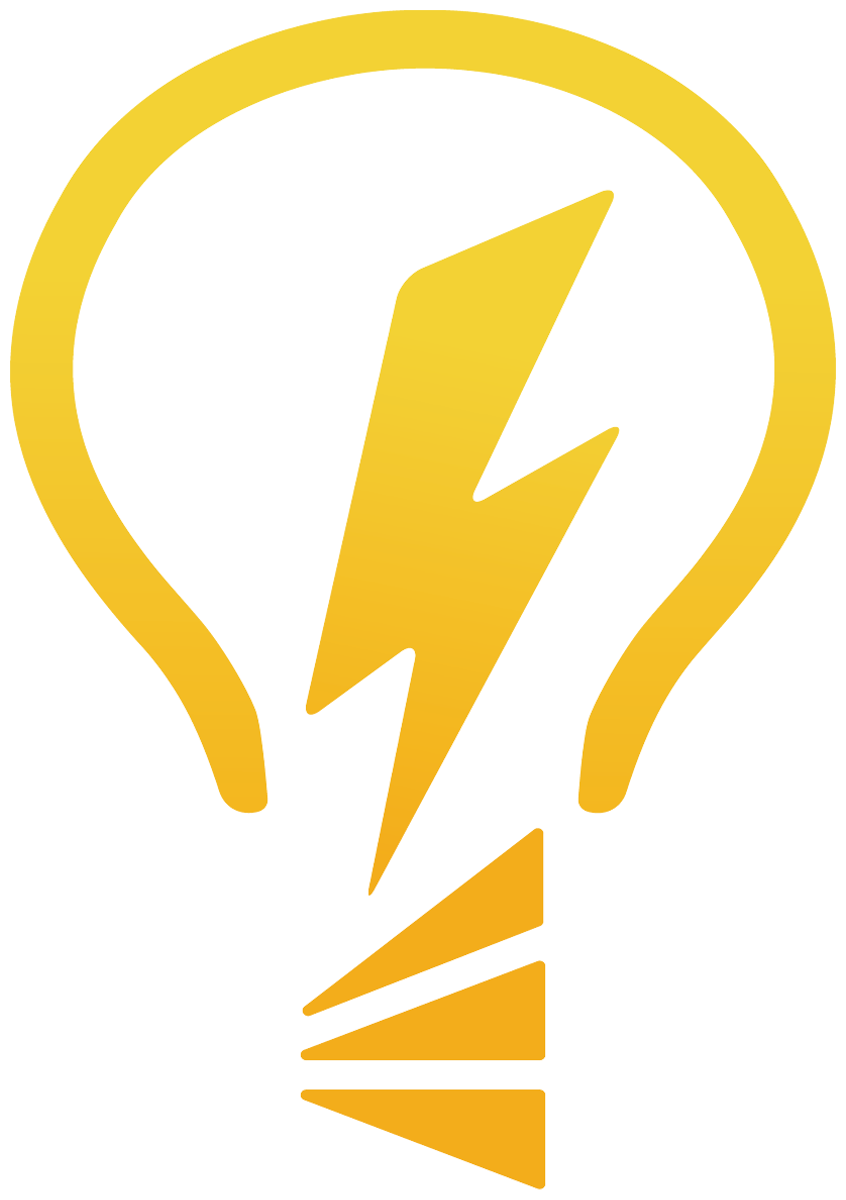Schoology
Schoology Parent FAQ’s
Schoology Parent/Guardian FAQ
What is Schoology and Why are Teachers Using it?
Teachers use Schoology to post their classroom instructional materials online, provide a safe forum for discussion, and assign and collect homework electronically. Schoology makes it easy for parents/guardians to stay involved in their student's education including school and class announcements. (Schoology has replaced Edmodo). Please review the Schoology Parent Guide for more information about your Schoology Parent account.
Access
You will access Schoology through your DPS Parent Portal account.
Please note: The 'Schoology at DPS' button will only appear in the Parent Portal for schools who have approved guardian access and are regularly using Schoology with their students.If you do not have a DPS Parent Portal account, please follow the Getting Started directions on parentaccountcreation.dpsk12.org.
Only guardians of a student in DPS will have access to a Schoology
Parent account.
Logging In
Log in to your DPS Parent Portal account.
We recommend you use Google Chrome as your web browser.
Click on the Schoology button on the left-hand side of the page. You will be brought directly into Schoology.
Links
If you are not automatically directed to Schoology and you receive a request to input your email address please enter your email associated with your Parent Portal account (this email does NOT have to be a gmail account). When prompted enter your Parent Portal password.
To toggle between multiple students in Schoology, use the drop-down menu next to your name, located in the top right corner of the page.
What if I already created a Schoology account on Schoology.com?
If you have previously created a Schoology account, you are able to link your accounts.
Schoology and Parent Portal: What's the difference?
The difference between Parent Portal and Schoology is that only certain schools will be using Schoology for classroom instruction, thus giving you the ability to have a deeper insight into classroom assignments and projects on a day to day basis at your student's school. Parent Portal will give access to broader information including report card grades, attendance, district announcements, state and district test results, and access to district tools such as Online Child Verification and School Choice. At EGHS, students' grades are recorded in the Mastery tab. Your student's teacher can help answer any questions.
How to Use and Navigate Your Schoology Account
Getting Started with Schoology for Parents and Guardians
After logging in, you can see the top navigation bar from anywhere in Schoology. On the left side of the bar, you can navigate to the four main areas of Schoology: Home, Courses, Groups, and Resources.
Icons for messages, connections and notifications display in the top navigation bar, on the right; you can also click your name to go to your own Personal Profile. Everything is chronologically ordered and clickable to make managing them simple.
Notifications
Set up your notifications to control how Schoology contacts you about your student's school activities. To set up notifications, select Notifications from the dropdown menu in the upper right hand corner.
Setting Up Your Parent Email Digest: The Schoology Parent Email Digest is a brief summary of your student's activities delivered right to your inbox. Here, you can opt to receive it on a daily or weekly basis. A Parent Email Digest contains information such as courses your student is enrolled in and grade and attendance information, as well as overdue and upcoming assignments. Depending on the settings configured by your student's teachers and school administrators, an example of a Parent Email Digest might look like this:
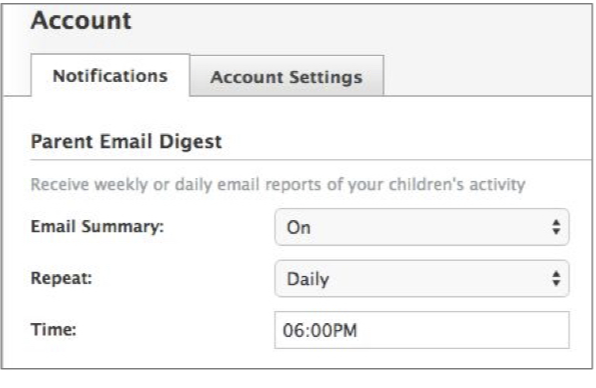
Viewing Your Student's Activity
Please note: The academic activity and information you will see in Schoology will depend on if and how often your student's teacher uses of Schoology in the classroom. If you are not seeing academic information, please contact your student's teacher to learn how they are using Schoology for classroom instruction.
Click on the arrow in the upper-right corner of your account and select your student's name to view his or her activity.
Use the left menu to quickly view specific information about your student's Schoology activity.
Select Enrollments in the center column to see a list of the courses your student is currently enrolled in, along with his or her grade. If the teacher or administrator has chosen not to display the grade while the course is in progress, you will see a blank value. Click on an individual course to see grades received on assignments, tests, and discussions from that course.
Schoology Support
For questions regarding content, including assignments in Schoology, please contact your student's teacher.
For support in setting up a DPS Parent Portal account, please email dps_portalteam@dpsk12.org.
For additional support with Schoology, please contact the DPS DoTS Hotline at 720-423-3163.
Links